Step-by-Step Guide to QuickBooks Setup for Small Businesses in Corona, CA
SA
Setting up QuickBooks for your small business in Corona, CA, doesn't have to be a daunting task. With this comprehensive step-by-step guide, you can easily navigate the setup process and manage your finances more effectively. Whether you're a startup or an established enterprise, QuickBooks offers a range of tools to streamline your accounting processes.
Understanding QuickBooks Options
Before diving into the setup, it's crucial to understand which version of QuickBooks best suits your business needs. QuickBooks offers several options, including QuickBooks Online, QuickBooks Desktop, and QuickBooks Self-Employed. Each has its unique features, so take the time to evaluate what aligns with your business operations.

Choosing the Right Version
QuickBooks Online is ideal for businesses that require remote access and collaboration with multiple users. It's cloud-based, ensuring your data is always up-to-date and accessible from anywhere.
QuickBooks Desktop is recommended for businesses that prefer a robust feature set and don't necessarily need cloud access. It offers advanced reporting and inventory management capabilities.
QuickBooks Self-Employed is perfect for freelancers and independent contractors who need basic income and expense tracking.
Initial Setup Steps
Once you've chosen the appropriate version, the next step is setting up your company file. This file will hold all your financial data and can be customized to meet your specific needs.
Creating Your Company File
- Open QuickBooks and select "Create a new company."
- Follow the prompts to enter essential business information such as company name, industry, and contact details.
- Set up your fiscal year and accounting method (cash or accrual).

After setting up your company file, it's time to configure chart of accounts. This step involves categorizing all financial transactions, from income to expenses, to streamline your bookkeeping tasks.
Customizing Your Chart of Accounts
The chart of accounts serves as the backbone of your financial management system. Customizing it ensures that it aligns with your business operations and reporting needs.
Adding Accounts
You can add accounts manually or use QuickBooks' default list as a starting point. Ensure you have categories for income, expenses, assets, liabilities, and equity.
- Income accounts: Track revenue from services and sales.
- Expense accounts: Record costs incurred during business operations.
- Asset accounts: Include items like cash and equipment.
- Liability accounts: Track loans and other debts.
- Equity accounts: Represent owner's investment in the business.

Integrating Bank Accounts
Linking your bank accounts to QuickBooks is a crucial step that allows you to download and categorize transactions automatically. This integration saves time and reduces errors in data entry.
Connecting Your Bank
- Navigate to the "Banking" section in QuickBooks and select "Add account."
- Choose your bank from the list or search for it using the search bar.
- Enter your online banking credentials to establish a secure connection.
Once linked, you can start reconciling accounts and generating financial reports that provide insights into your business's financial health.
Finalizing Your Setup
After completing these steps, it's essential to review your setup to ensure everything is accurate. Verify your chart of accounts, confirm bank connections, and explore additional features like invoicing, payroll, and reporting tools.
The process might seem intricate at first, but with patience and careful attention to detail, you'll have QuickBooks set up perfectly for your small business in Corona, CA. This digital transformation will not only save time but also enhance your financial management capabilities significantly.