QuickBooks Setup for Small Businesses in Corona, CA: A Step-by-Step Guide
SA
Why QuickBooks is Essential for Small Businesses
Managing finances efficiently is crucial for the success of any small business. QuickBooks, a popular accounting software, offers a comprehensive solution tailored for small businesses, including those in Corona, CA. With its user-friendly interface and robust features, QuickBooks simplifies financial management, allowing business owners to focus on growth and profitability.
Whether you're new to QuickBooks or looking to enhance your current setup, this guide will walk you through the essential steps to get started. From installation to customization, we'll cover everything you need to know.

Step 1: Installation and Initial Setup
Before diving into the functionalities of QuickBooks, you need to install the software on your computer or choose a cloud-based version. Here's how you can start:
- Purchase the Right Version: Choose between QuickBooks Online and QuickBooks Desktop based on your business needs and preferences.
- Download and Install: Follow the instructions provided by Intuit to download and install the software on your device.
- Create an Account: Set up your QuickBooks account by entering your business details, including name, address, and industry.
Setting Up Your Company File
After installation, it's time to set up your company file in QuickBooks. This file will serve as the database for all your financial information.
- Enter Business Information: Add your business name, address, and contact details.
- Select Your Industry: Choose an industry profile that aligns with your business for tailored features.
- Set Up Your Chart of Accounts: Customize your chart of accounts to track different financial transactions accurately.

Step 2: Linking Bank Accounts and Importing Data
Connecting your bank accounts to QuickBooks automates many financial processes, including transaction tracking and reconciliation. Here’s how you can do it:
- Connect Your Bank Account: Go to the Banking menu and select “Link Account.” Follow the prompts to connect your bank and credit card accounts securely.
- Import Transactions: Once linked, QuickBooks will automatically import your recent transactions. Review them to ensure accuracy.
- Categorize Transactions: Assign categories to transactions for better organization and reporting.
Importing Customer and Vendor Data
If you have existing customer and vendor data in another software or spreadsheet, importing it into QuickBooks will save you time and effort.
- Prepare Your Data: Ensure your data is clean and formatted correctly for easy import.
- Use Import Tools: Navigate to the Import Data section in QuickBooks and follow the steps to upload your files.

Step 3: Customizing Invoices and Financial Reports
Customizing invoices and financial reports helps maintain a professional image and provides valuable insights into your business’s financial health.
Create Customized Invoices: Use QuickBooks’ template options to design invoices that reflect your brand’s identity. Add logos, payment terms, and personalized messages to enhance client relationships.
Generate Financial Reports: QuickBooks offers a range of reports such as Profit & Loss, Balance Sheets, and Cash Flow Statements. Regularly reviewing these reports aids in informed decision-making.
Utilizing QuickBooks Support and Resources
If you encounter challenges during your setup or day-to-day use, remember that QuickBooks offers extensive support resources. From online tutorials to community forums, help is readily available.
Leverage the Help Center: Access articles, videos, and guides directly from the QuickBooks Help menu. Engaging with user communities can also provide practical insights from other small business owners in Corona, CA.

By following these steps, you’ll be well on your way to mastering QuickBooks for your small business in Corona, CA. Not only will this streamline your financial management processes, but it will also give you more time to focus on what truly matters: growing your business. Happy bookkeeping!