A Complete Guide to QuickBooks Setup: Streamlining Your Accounting Process
SA
Introduction to QuickBooks
QuickBooks is one of the most popular accounting software solutions available today, designed to help businesses of all sizes streamline their financial processes. With its user-friendly interface and robust features, QuickBooks can significantly enhance your accounting efficiency. Whether you're a small business owner or a seasoned accountant, setting up QuickBooks correctly is crucial for ensuring accurate financial management.
In this guide, we will walk you through the essential steps in setting up QuickBooks, from initial installation to customizing settings for your specific needs. By following these steps, you'll be able to leverage QuickBooks to simplify your accounting and focus more on growing your business.
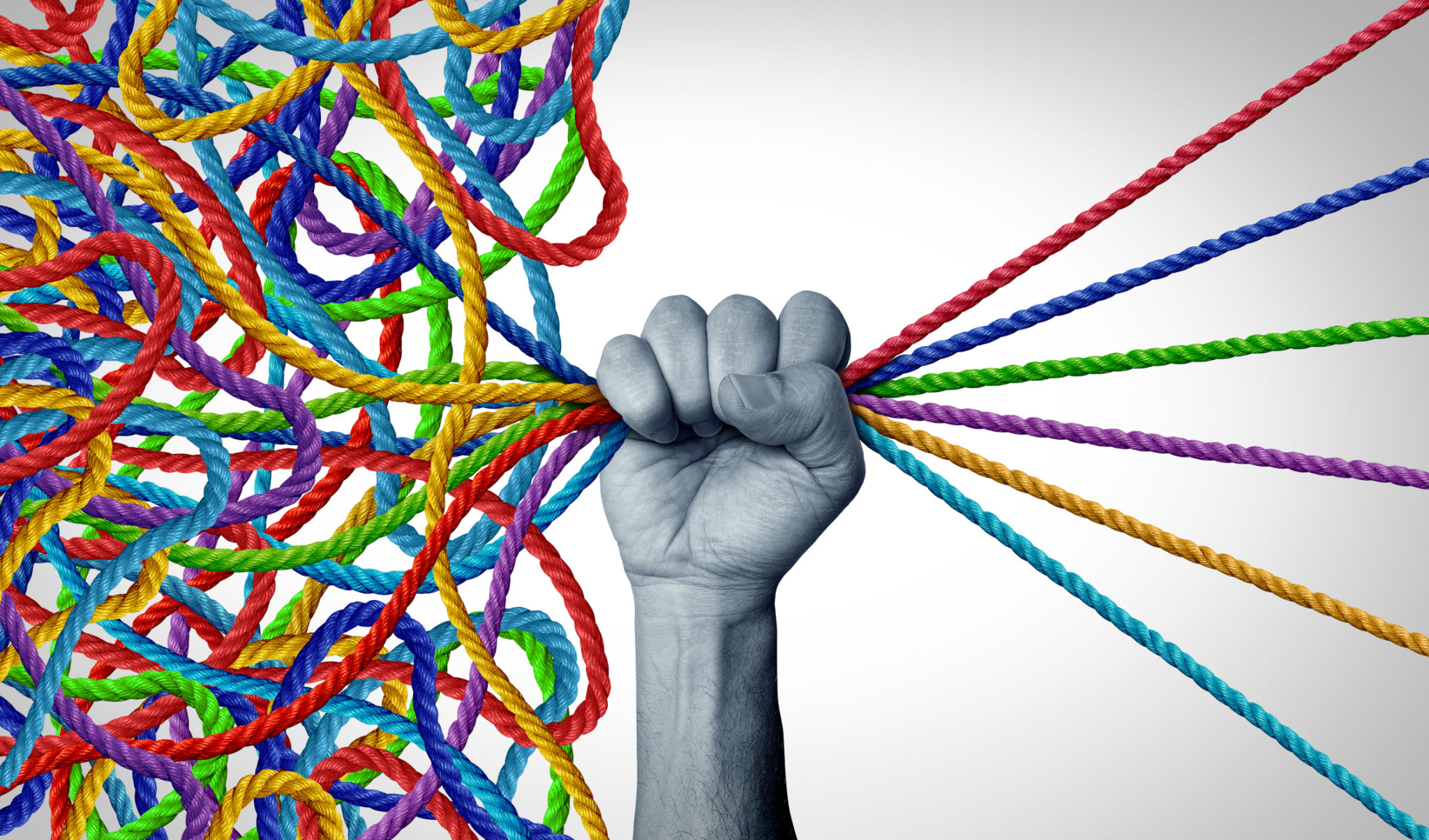
Installing QuickBooks
The first step in leveraging QuickBooks is installing the software on your system. You can choose between QuickBooks Online and QuickBooks Desktop, depending on your preference for cloud-based or on-premise solutions. Here's how to begin:
- Purchase the QuickBooks version that best fits your business needs.
- Download the installer from the official website or use a CD if provided.
- Follow the installation instructions, ensuring that your system meets the necessary requirements.
- Create an Intuit account if you don't have one, which is essential for activating your software.
Once installed, open QuickBooks and proceed to set up your company file, which will serve as the foundation for your accounting records.
Setting Up Your Company File
Creating a company file is a critical step in the QuickBooks setup process. This file will store all your financial data, so it's important to ensure it's set up accurately. Here's a quick guide:
- Open QuickBooks and select "Create a new company" from the menu.
- Enter your business details, including company name, industry, and business type.
- Choose your fiscal year and specify your accounting method (cash or accrual).
- Set up a password to secure your company file.
With your company file ready, you can start adding accounts and transactions to reflect your business operations.

Customizing QuickBooks for Your Business
QuickBooks offers various customization options to tailor the software to your specific needs. Proper customization ensures that your accounting system aligns with your business processes. Key areas to customize include:
- Chart of Accounts: Set up accounts that match your business operations, such as income, expenses, assets, and liabilities.
- Invoices and Sales Receipts: Customize invoice templates with your logo and branding for a professional touch.
- Permissions: Define user roles and permissions to control access to sensitive financial data.
By customizing these elements, you'll create a streamlined accounting process that's designed to work for you.
Connecting Bank Accounts
Integrating your bank accounts with QuickBooks allows for seamless transaction tracking and reconciliation. Follow these steps:
- Select "Banking" from the main menu and choose "Add Account."
- Search for your bank and enter your online banking credentials.
- QuickBooks will import recent transactions, helping you categorize expenses and income more efficiently.
- Regularly review and reconcile bank transactions to maintain accurate records.

Final Tips for Optimizing QuickBooks
To maximize the benefits of QuickBooks, consider these additional tips:
- Regular Backups: Schedule regular backups of your company file to prevent data loss.
- Training: Invest time in learning advanced features to fully utilize QuickBooks' capabilities.
- Software Updates: Keep your software updated to enjoy new features and security patches.
By following this complete guide to QuickBooks setup, you'll be well on your way to streamlining your accounting process and achieving greater financial clarity for your business. Embrace these tools today and watch how they transform your business operations.